Everyone has seen it — that small notification reminding you there’s a new update available.
You tell yourself you’ll do it later, and then days turn into weeks.
Eventually, your phone or computer starts lagging, apps crash unexpectedly, and certain features stop working altogether. What seems like a small delay often leads to bigger frustrations down the line.
Learning to update apps without hassle is one of the simplest yet most effective ways to keep your devices running smoothly and securely.
Updates aren’t just about adding fancy new icons or features — they fix bugs, close security holes, and make everything run faster and more reliably.
This step-by-step guide will teach you how to manage updates with ease across different devices, understand what those updates really do, and set up automatic systems so you never have to worry about missing one again.
Why App Updates Matter More Than You Think
When developers release updates, they’re not just redesigning the interface. Most updates are built around performance improvements, compatibility fixes, and security patches. Ignoring them is like skipping oil changes in a car — everything might seem fine until suddenly, it’s not.
Key Benefits of Regular App Updates
-
Security Protection: Updates patch vulnerabilities that hackers might exploit.
-
Better Performance: Developers optimize speed and memory usage.
-
Bug Fixes: Glitches, crashes, and annoying freezes get resolved.
-
New Features: You gain access to improved tools and functions.
-
Compatibility: Apps stay in sync with your system’s latest version.
Skipping updates can cause your apps to misbehave or even stop working entirely — especially after major operating system changes.
Why People Avoid Updating Apps
Even though everyone knows updates are important, procrastination is common. Understanding why you avoid them helps you fix the habit.
Common Reasons
-
Fear of Change: Some worry updates will change layouts or remove familiar features.
-
Time Constraints: Updates can feel inconvenient when you’re in the middle of something.
-
Limited Internet: Large updates consume data, especially on mobile plans.
-
Storage Space Issues: Low storage discourages downloads.
-
Past Bad Experiences: An update might have caused bugs before, leading to hesitation.
The truth is, updating doesn’t need to be disruptive. Once you automate the process, updates happen quietly in the background.
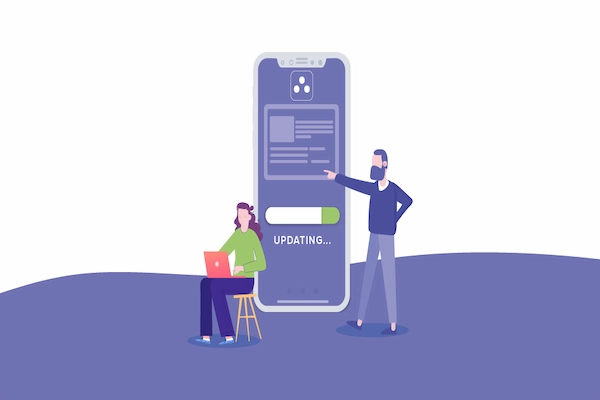
How App Updates Work
Before we get into the practical steps, it helps to understand what’s happening behind the scenes.
When developers publish an update:
-
It’s uploaded to the app store or distribution platform (Google Play, App Store, Microsoft Store, etc.).
-
Your device periodically checks for available updates.
-
When found, the update either installs automatically or waits for your permission.
Most updates fall into two categories:
-
Minor Updates (Patches): Small improvements or bug fixes, often numbered like 3.1.2 → 3.1.3.
-
Major Updates: Larger releases that might change design or features, like 3.1 → 4.0.
Understanding this distinction helps you know what to expect.
Updating Apps on Android Devices
Android makes app updates straightforward, whether you want them automatic or manual.
Option 1: Enable Automatic Updates
-
Open the Google Play Store app.
-
Tap your profile icon in the top-right corner.
-
Select Settings → Network preferences → Auto-update apps.
-
Choose one of the following:
-
Over any network (uses Wi-Fi or mobile data).
-
Over Wi-Fi only (recommended for saving data).
-
From now on, your apps will update silently whenever a new version is available.
Option 2: Update Apps Manually
-
Open the Google Play Store.
-
Tap your profile → Manage apps & device.
-
Tap See details under “Updates available.”
-
Choose Update all or tap each app individually.
Bonus Tip
If you’re low on storage, uninstall apps you rarely use before updating. This prevents update failures caused by insufficient space.
Updating Apps on iPhone and iPad
Apple’s App Store makes updates automatic, but you can also take control manually if you prefer.
Option 1: Turn On Automatic Updates
-
Open Settings.
-
Scroll down and tap App Store.
-
Under Automatic Downloads, toggle App Updates to ON.
Your iPhone will handle updates automatically when connected to Wi-Fi and power.
Option 2: Update Apps Manually
-
Open the App Store.
-
Tap your profile icon in the upper-right corner.
-
Scroll down to see pending updates.
-
Tap Update All or update individual apps.
Extra Advice
If an app update causes problems, you can temporarily remove it and reinstall — this forces the latest stable version download.
Updating Apps on Windows PCs
PC users often overlook app updates outside of Windows itself. Luckily, the Microsoft Store simplifies this for apps downloaded through it.
How to Update Apps from Microsoft Store
-
Open the Microsoft Store.
-
Click your profile icon → App settings.
-
Turn on App updates → Update apps automatically.
If you prefer manual control:
-
In the Store, click Library.
-
Select Get updates to refresh the list.
-
Click Update all or choose apps individually.
For Non-Store Apps
Programs like browsers, antivirus software, or creative tools often update themselves. Look for:
-
Help → Check for updates in the menu.
-
Notification prompts when launching the app.
Important Note
Always download updates directly from the app’s official source. Avoid unofficial sites — they may include malware or modified installers.
Updating Apps on macOS
Mac updates are typically stable and easy to manage through the App Store or built-in updater tools.
For App Store Applications
-
Open the App Store.
-
Click Updates in the sidebar.
-
Choose Update All or click Update next to individual apps.
To enable automatic updates:
-
Open System Settings → App Store.
-
Enable Automatically check for updates and Install app updates.
For Apps Installed Outside the App Store
-
Many Mac apps, like browsers or productivity tools, include built-in update options.
-
You can usually find them under App name → Check for Updates.
Tip
Restart your Mac occasionally after large updates. It ensures new files are properly integrated.
Updating Apps on Chrome OS
If you use a Chromebook, app updates come through the Google Play Store or Chrome browser automatically.
Chrome OS System Updates
-
Click the clock at the bottom-right corner.
-
Open Settings → About Chrome OS.
-
Click Check for updates.
Android Apps on Chrome OS
-
Open the Google Play Store.
-
Tap your profile → Manage apps & device → Updates available.
-
Choose Update all.
Because Chrome OS combines Android and browser elements, updates happen quickly and securely in the background.
Updating Apps on Smart TVs and Consoles
Smart TVs and consoles like PlayStation or Xbox also rely on app updates for security and performance.
Smart TVs
-
Samsung TV: Go to Settings → Support → Software Update → Auto Update.
-
LG TV: Use Settings → General → About This TV → Allow Automatic Updates.
-
Android TV: Open the Play Store → Settings → Auto-update apps.
Consoles
-
PlayStation: Highlight the app → Press Options → Check for Update.
-
Xbox: Go to My Games & Apps → Manage → Updates.
These devices often update automatically, but checking occasionally ensures nothing gets left behind.
Managing App Updates Efficiently
Once you know how updates work, the next step is building habits and settings that make the process effortless.
1. Schedule Updates for Low-Activity Hours
Set your devices to update overnight or during breaks. This prevents slowdowns while you work or study.
2. Prioritize Security-Related Updates
If an app lists “security fixes,” install it immediately. Delaying puts your information at risk.
3. Use Wi-Fi for Large Downloads
Avoid wasting mobile data by ensuring automatic updates only occur over Wi-Fi.
4. Keep Storage in Check
Before updates, delete temporary files or move large items to external drives.
5. Restart Devices Periodically
Updates may install fully only after a reboot. Restarting once a week helps complete pending installations.
How to Handle Update Issues
Occasionally, updates can misbehave — crashing, hanging, or introducing new bugs. Knowing how to handle these calmly prevents panic.
Common Problems and Fixes
-
App Won’t Update
-
Check your internet connection.
-
Ensure you have enough storage space.
-
Clear the cache for your app store (on Android or Windows).
-
-
Update Causes Bugs
-
Restart your device first.
-
If the issue persists, uninstall and reinstall the app.
-
On Android, you can use App Info → Uninstall updates to roll back.
-
-
Slow Update Speeds
-
Pause and resume downloads.
-
Switch to a stronger Wi-Fi network.
-
-
Update Fails Midway
-
Try rebooting and updating again.
-
Disable any VPNs temporarily — they can block connections.
-
Patience and methodical steps solve most update hiccups without risk.
Rollback Basics: When Updates Cause Trouble
Sometimes a new update breaks functionality you rely on. Rolling back gives you breathing room until a fix arrives.
Safe Rollback Practices
-
Check for Built-In Options:
Some systems allow you to revert easily — Android’s “Uninstall updates” or Windows’ “Previous version” features. -
Reinstall an Older Version (Carefully):
If necessary, use official sources or version archives from the developer — never third-party sites. -
Contact Support:
Report issues to the app’s support team so they can patch quickly.
Rollbacks should be temporary solutions, not permanent habits.
Automating Everything: Set It and Forget It
The easiest way to stay updated is by letting your devices handle it.
Benefits of Automatic Updates
-
No manual effort required.
-
Updates install when you’re not using your device.
-
Fewer security risks from delayed patches.
When to Keep Manual Control
If you use older or specialized software that might break after updates, disable auto-install and review each update first.
Hybrid Strategy
Many users enable automatic updates for essential apps (browsers, antivirus, operating systems) and keep manual control over niche or creative tools. This approach balances convenience with caution.
Creating an “Update Routine”
Building a light, consistent routine keeps everything current without stress.
Weekly Checklist
-
Open your app store once a week and tap Update All.
-
Restart your phone or PC afterward.
Monthly Checklist
-
Check system updates.
-
Review storage space.
-
Remove apps you no longer use.
Every Six Months
-
Back up your data.
-
Reset auto-update settings if needed.
-
Verify that critical apps (security, banking, browsers) are fully current.
These simple habits prevent small issues from becoming major headaches.
Keeping Updates Safe
While updates are essential, they should always come from trusted sources.
Safety Guidelines
-
Avoid Third-Party Download Sites: They may offer fake or tampered versions.
-
Double-Check Permissions: Some updates request new app permissions — review them carefully.
-
Update One Step at a Time: On older devices, avoid updating everything simultaneously; it can strain the system.
-
Use Official App Stores: Google Play, Apple App Store, and Microsoft Store verify updates for safety.
These precautions ensure updates improve, not harm, your experience.
The Real Cost of Ignoring Updates
Delaying updates might seem harmless, but the consequences can snowball.
1. Security Risks
Unpatched apps are prime targets for malware and phishing attacks.
2. Performance Decline
Older versions consume more resources, leading to slowdowns or freezes.
3. Compatibility Failures
Apps may stop syncing with your operating system after new OS releases.
4. Lost Features
Developers often retire outdated versions, removing support altogether.
Skipping one update might seem trivial, but missing several turns into a chain reaction that impacts the entire device.
Motivation: Turning Updates Into a Habit
The easiest way to stay consistent is to shift perspective. Don’t see updates as interruptions — view them as maintenance that protects your digital life.
-
Treat Updates Like Health Checkups: Small, regular actions that prevent big problems later.
-
Think of Them as Free Upgrades: Developers continually improve performance and design.
-
Celebrate Automation: Once you enable auto-updates, you’ll barely notice the process.
Each update is a quiet improvement that keeps your technology modern and resilient.
Keep It Simple, Keep It Safe
Learning how to update apps without hassle isn’t about memorizing settings — it’s about creating habits and systems that make updates automatic, safe, and worry-free.
Remember these key takeaways:
-
Updates protect your privacy, performance, and stability.
-
Automation saves time while ensuring you stay secure.
-
Regular routines prevent frustration and future repairs.
With the right setup, updates will no longer feel like chores — just quiet, invisible acts of maintenance that keep your devices healthy and your data protected.
So, take five minutes today: open your update settings, enable automatic updates, and give your apps the refresh they’ve been waiting for. Future you will thank you for it.
