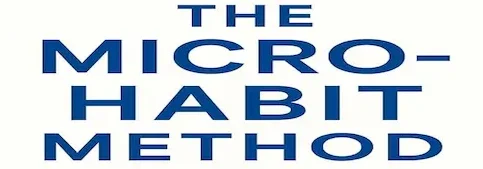Every day begins the same way for millions of professionals: a flood of unread messages, dozens of CCs that seem irrelevant, and the uneasy feeling that something important might be buried somewhere in that digital pile.
The modern inbox has turned into a never-ending to-do list managed by everyone but you.
Yet, there’s a better way. A system called Inbox Zero can help you turn the chaos into a clean, controlled workflow where every message has a purpose and every decision takes seconds instead of hours.
This article will guide you through the exact email inbox zero steps you need to follow—practical, repeatable, and tailored for busy office workers who don’t have time for complicated theories.
By the end, you’ll have a clear six-step method, filter and label templates to automate repetitive sorting, and a simple maintenance cadence to keep your inbox empty without spending your whole day checking it.
What “Inbox Zero” Really Means (And What It Doesn’t)
The concept of Inbox Zero doesn’t mean keeping your inbox permanently empty—it means reaching a state where no email demands your mental energy. Every message is either handled, scheduled, delegated, or archived. You know exactly what remains and why.
Coined by productivity expert Merlin Mann, Inbox Zero focuses on decision-making speed rather than message count. The core idea is simple: touch each email only once and decide its fate immediately.
The Benefits of a Clear Inbox
-
Reduced Cognitive Load: An overflowing inbox creates background anxiety because your brain treats every unread message as an open loop.
-
Faster Decision Making: Sorting rules and filters remove low-value noise automatically, leaving you with what truly matters.
-
Improved Focus: When your inbox reflects current priorities, your attention follows naturally.
-
Professional Credibility: Responding promptly and keeping a tidy inbox signals reliability and organization.
Email itself isn’t the problem—our systems (or lack thereof) are. Inbox Zero gives structure to what used to feel like chaos.
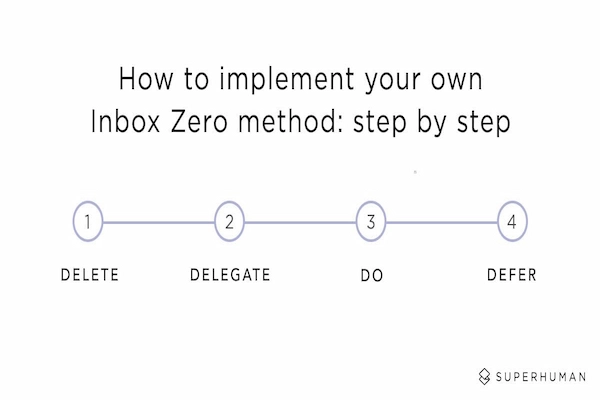
Step 1: Capture and Classify Everything
The first step toward Inbox Zero is understanding what’s in front of you. Before you can manage, you must see clearly.
1. Empty the Visual Clutter
Start by marking everything older than 30 days as “read.” You’re not deleting—just removing false urgency. Then create one temporary folder called “Review Later” and move all non-critical emails there.
Your inbox should now contain only recent, potentially actionable items.
2. Classify Message Types
As you skim your inbox, notice the types of emails you receive. You’ll find patterns:
-
Requests that require action.
-
Information-only updates.
-
Automated notifications.
-
Conversations or CCs for reference.
-
Newsletters or promotions.
This awareness is the foundation for your upcoming filters and labels.
3. Create Three Baseline Folders
Start with these core categories:
-
Action Needed: Requires your direct response or work.
-
Waiting For: You’ve replied but await someone else’s response.
-
Reference: Contains useful information but no immediate action.
Everything else can be archived automatically once sorted.
Step 2: Design Smart Filters and Labels
Filters and labels are the invisible workers of Inbox Zero. They sort incoming emails before you even see them. Done correctly, they cut reading time in half.
1. Identify High-Frequency Senders
Look at your last 100 emails. Who sends the most? Clients, team tools, newsletters? These will form the basis for your first rules.
2. Build Filter Recipes
Each recipe contains three parts: trigger, action, and destination.
Here are common examples you can adapt immediately:
-
Project Filters: Messages containing project codes or specific clients → Label as “Project X” and move to folder.
-
CC Filters: Emails where you’re CC’d → Skip inbox and mark as read (for reference).
-
Automated Reports: Containing words like “Report,” “Summary,” or “Update” → Move to “Reports” folder.
-
Promotions or Newsletters: From mailing lists → Apply “Read Later” label, skip inbox.
3. Color-Code Labels for Instant Recognition
Use consistent color logic:
-
Red or orange for urgent/action items.
-
Blue for waiting or pending.
-
Gray or green for informational messages.
Visual cues speed up decision-making without adding cognitive strain.
Step 3: Apply the Six-Decision Rule to Every Email
At the core of Inbox Zero is decision-making. You shouldn’t read the same email twice. Each message should result in one of six outcomes:
-
Delete It: Irrelevant or no longer useful.
-
Delegate It: Someone else is better suited to handle it.
-
Do It Now: Takes less than two minutes—handle immediately.
-
Defer It: Requires more time; schedule it or move to “Action Needed.”
-
Document It: Store for reference in labeled folders.
-
Archive It: Finished and recorded—out of sight but searchable.
The Two-Minute Rule
If something can be handled in under two minutes, do it right away. Deferring micro-tasks multiplies clutter faster than any other habit.
The “One Touch” Principle
Every time you reopen an email, it costs time and focus. The goal is to touch each message once, decide its fate, and move on.
Over time, this rhythm becomes muscle memory.
Step 4: Build a Repeatable Inbox Zero Routine
Without structure, your inbox will refill faster than you can empty it. Establishing a simple routine maintains control with minimal effort.
1. Schedule Email Sessions
Check email in two or three dedicated blocks per day—for example, mid-morning, mid-afternoon, and end of day.
Avoid constant checking. Email is a communication tool, not a live feed.
2. Use the “Inbox to Zero” Workflow
Follow this repeatable sequence:
-
Open inbox.
-
Sort automatically filtered items.
-
Apply six-decision rule.
-
Empty inbox entirely.
-
Archive or delegate as needed.
A session should last 15–30 minutes depending on volume.
3. Separate Thinking and Doing
Processing and replying are not the same. First, categorize and schedule; then, respond in batches. This separation prevents context switching fatigue.
4. Apply a Weekly Reset
Once per week, clear all leftover messages from “Review Later.” Anything untouched after seven days either gets archived or deleted. If it were truly urgent, it would have resurfaced.
Step 5: Automate Maintenance With Rules and Templates
Automation is the silent force behind a calm inbox. A few thoughtful configurations can eliminate hundreds of micro-decisions every week.
1. Create Reply Templates
Draft quick responses for recurring messages. Examples:
-
Meeting confirmations.
-
Project updates.
-
“Received, will review shortly.”
These templates save time and maintain tone consistency.
2. Use Filters for Lifecycle Automation
Extend your earlier filter recipes with timing logic. For example:
-
Move any email older than 14 days from “Waiting For” to “Archive.”
-
Automatically delete messages with “unsubscribe” links after 30 days.
-
Flag follow-ups after three days with no response.
3. Implement Smart Notifications
Set your system to alert only for important contacts or subjects tagged as “urgent.” This prevents distraction without missing critical communication.
4. Archive Intelligently
Archiving doesn’t mean losing access—it’s simply storage outside your main inbox. Use labels or categories like:
-
Clients
-
Projects
-
Reports
-
Personal
An effective archive structure mirrors your work categories so retrieval takes seconds, not minutes.
Step 6: Maintain Inbox Zero with a Cadence
Reaching Inbox Zero once feels satisfying; keeping it consistent feels liberating. Maintenance ensures your inbox never spirals again.
Daily Cadence
-
Morning session: Review urgent overnight emails, apply filters manually if needed.
-
Afternoon session: Respond, delegate, or defer remaining action items.
-
End-of-day sweep: Archive completed threads and empty “Waiting For.”
Weekly Cadence
-
Review automated folders like “Reports,” “Read Later,” and “Reference.”
-
Delete irrelevant newsletters or duplicates.
-
Update templates based on recurring conversations.
-
Revisit filters to refine accuracy as your workflow evolves.
Monthly Cadence
-
Audit your folder structure. Remove outdated categories.
-
Evaluate how much time you spend on email.
-
Adjust checking frequency to reduce dependency.
Routine turns organization into default behavior.
The Inbox Zero Toolkit: Practical Recipes and Templates
Creating order doesn’t require specialized apps—it only requires intention. Below are ready-made building blocks to help you begin.
1. Filter Recipes
For Reports:
-
Trigger: Subject contains “report,” “summary,” or “dashboard.”
-
Action: Label “Reports,” mark as read, skip inbox.
For CCs:
-
Trigger: Where your address is in CC line.
-
Action: Skip inbox, label “FYI.”
For Clients:
-
Trigger: From domain “@clientcompany.com.”
-
Action: Label “Client A,” mark important.
For Promotions:
-
Trigger: “unsubscribe” or “newsletter.”
-
Action: Move to “Read Later.”
For Internal Tools:
-
Trigger: From addresses containing “@system,” “@alerts.”
-
Action: Label “Automation,” skip inbox.
2. Quick Reply Templates
Acknowledgment:
“Thanks for your message. I’ve received it and will review it by [time/day].”
Follow-Up Reminder:
“Just checking in on the status of [project/task]. Please let me know if there’s an update.”
Deflection Template:
“Appreciate the note. This is better handled by [name/department]. Forwarding now.”
3. Folder and Label Blueprint
-
Action Needed
-
Waiting For
-
Reference
-
Clients
-
Reports
-
Read Later
-
Archive
4. Visual Snapshot of the System
When viewed in your email client, your sidebar should show only essential folders. The goal is to minimize visible noise so your brain perceives simplicity, not clutter.
How to Train Yourself to Decide Faster
Even with automation, you still need to make judgment calls efficiently. Train yourself to evaluate emails quickly using this framework:
-
Relevance: Is this directly tied to my current goals or responsibilities?
-
Urgency: Does it require a same-day response?
-
Effort: Can I resolve it within two minutes?
-
Ownership: Am I the right person to handle it?
-
Value: Does reading or replying create measurable progress?
If the answer to all is “no,” archive immediately.
Decision speed is the real engine of Inbox Zero—organization simply supports it.
Managing Shared or Team Inboxes
For office environments where multiple people manage the same inbox, apply Inbox Zero collaboratively.
1. Assign Ownership Zones
Each teammate handles specific topics or clients. Label emails accordingly.
2. Use Shared Labels
Everyone should see the same label structure—no personal variations.
3. Implement a “Handled By” Tag
Once someone replies, they tag the message as “Handled by [Name].” This prevents double work.
4. Weekly Team Sweep
Once a week, review open threads together. Clear outdated conversations and refine shared filters.
Team application turns email from chaos into a transparent, trackable workflow.
Advanced Tips for Sustained Clarity
After a few weeks, your inbox will feel lighter. To keep it that way, incorporate these higher-level strategies.
1. Separate Work and Personal Accounts
Cross-contamination between personal and professional email multiplies clutter. Dedicate different inboxes or profiles.
2. Treat Email as Asynchronous
Not every message needs an instant reply. Use response windows that match the importance of the sender.
3. Keep Messages Short
When writing, aim for three sentences: context, request, deadline. Fewer words lead to fewer back-and-forth threads.
4. Schedule “No-Email Hours”
Block times for deep work without checking messages. Protecting your focus ensures you spend less time triaging distractions later.
5. Archive Aggressively
If you hesitate, archive. Nothing is truly lost; search makes retrieval instant. Over time, the habit of archiving without hesitation becomes freeing.
Common Mistakes When Trying Inbox Zero
Many fail to sustain Inbox Zero not because the method doesn’t work but because they misuse it. Watch for these traps:
-
Checking Constantly: Email should serve you, not dominate you. Checking every ten minutes undoes progress.
-
Over-Labeling: Too many folders become friction. Simplicity wins.
-
Treating Inbox as Task List: Your inbox is input, not workflow management. Use a separate task manager for ongoing work.
-
Ignoring Filters: Automation only works if maintained. Review them monthly.
-
Avoiding Deletion: Fear of deleting unnecessary emails slows the system. Trust the archive or search function.
Avoiding these errors ensures long-term balance.
What Inbox Zero Feels Like
After implementing these email inbox zero steps, your inbox becomes calm, not chaotic. You’ll open your email in the morning and see clarity instead of confusion.
-
You’ll know exactly which messages require action.
-
You’ll respond faster because fewer messages compete for attention.
-
You’ll stop dreading your inbox—it becomes just another tool, not a monster.
What once felt endless now feels measurable and finite. That’s the quiet satisfaction of Inbox Zero.
The Long-Term Maintenance Mindset
Inbox Zero is not a one-time project but a living routine. The key is prevention, not correction.
Keep these principles front of mind:
-
Emails are not tasks; they’re triggers for tasks.
-
Automate more than you think you can.
-
Set boundaries for when and how you engage with communication.
-
Keep refining until your system feels effortless.
Every small improvement compounds. By following this guide, you’ll not only reclaim your inbox—you’ll reclaim hours of focus, calm, and creative bandwidth each week.