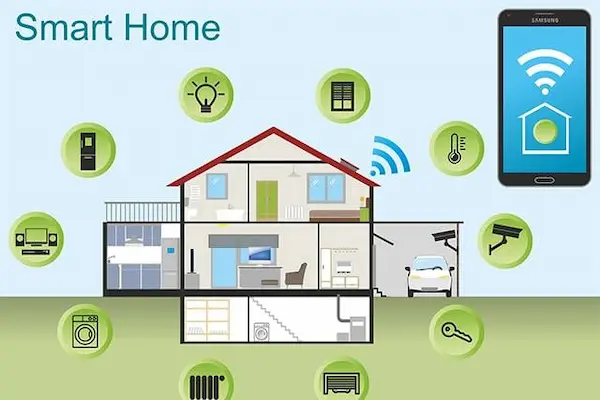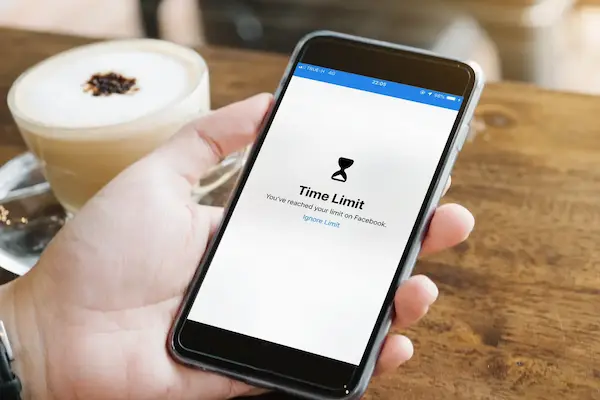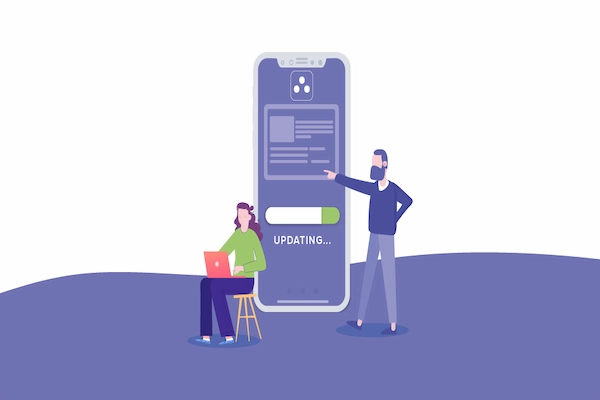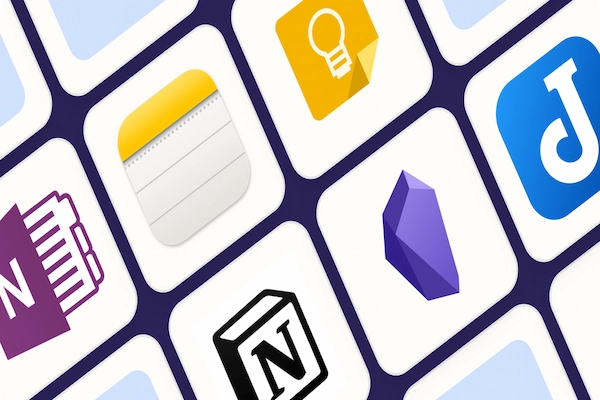Technology has quietly transformed the way we live, cook, clean, and relax.
What once seemed futuristic — lights that adjust on voice command, thermostats that learn your habits, and doorbells that show who’s outside — is now accessible to anyone with a smartphone and Wi-Fi. But if you’ve ever felt overwhelmed by the idea of setting up a smart home, you’re not alone. Many first-time users worry about complexity, compatibility, or security, yet the truth is that you can start small, stay safe, and enjoy real convenience without needing advanced technical knowledge.
This guide explains smart home basics for beginners — breaking down the essentials into clear, manageable steps. You’ll learn what devices to start with, how automation actually works, what privacy and safety settings to check, and how to build a system that grows over time. Whether you live in a rented apartment or your own house, this is about making your home smarter in simple, practical ways that fit your lifestyle.
Why a Smart Home Doesn’t Have to Be Complicated
A “smart home” simply means your everyday devices — like lights, locks, speakers, and appliances — can connect to the internet or communicate with each other through a central hub or app. Instead of using switches or remotes, you can control them by voice, schedule, or automation.
Benefits of Starting a Smart Home
-
Convenience: Control multiple devices from your phone or through voice commands.
-
Energy Efficiency: Smart thermostats and lights adjust automatically to reduce waste.
-
Security: Cameras, locks, and motion sensors keep you informed about activity at home.
-
Accessibility: Automations can simplify routines for older adults or those with mobility challenges.
-
Customization: You set how your environment responds — dimming lights, adjusting music, or controlling temperature hands-free.
Starting with a few devices allows you to build confidence before expanding into full automation.
Step 1: Understand How Smart Home Systems Work
Every smart home setup relies on three main elements — devices, connections, and control platforms. Understanding these basics helps you make smarter buying choices.
1. Devices
These are the physical gadgets that perform functions — smart bulbs, thermostats, plugs, cameras, or speakers.
2. Connections
Devices communicate through Wi-Fi, Bluetooth, Zigbee, or Thread. Most entry-level setups work easily over home Wi-Fi.
3. Control Platforms
A platform or “hub” connects everything under one app or voice assistant, like:
-
Google Home
-
Amazon Alexa
-
Apple Home
-
Samsung SmartThings
Each lets you create “routines” — actions that happen automatically, such as turning off lights when you leave home or adjusting the temperature at night.
Step 2: Start Small — One Device at a Time
Instead of buying everything at once, begin with one or two smart devices that simplify daily routines. Starting small helps you understand setup steps and security options without feeling overwhelmed.
Recommended Starter Devices
-
Smart Bulbs: Easy to install — just replace your regular bulbs. Control brightness and color through an app or voice.
-
Smart Plug: Turns any regular appliance (like a lamp or coffee maker) into a controllable device.
-
Smart Speaker: Acts as both a music system and voice assistant hub.
-
Smart Thermostat: Learns your schedule and adjusts heating or cooling automatically.
-
Smart Doorbell or Camera: Adds visibility and security to your entryway.
These entry-level devices work independently or as part of a connected system, giving you flexibility to expand later.
Step 3: Choose Your Smart Home Platform
Your platform is like your home’s digital brain — the system that links all devices and lets you control them together.
Comparison of Common Platforms
-
Amazon Alexa: Great for affordability and wide compatibility.
-
Google Home: Ideal if you already use Android or Google services.
-
Apple Home (HomeKit): Prioritizes privacy and integrates well with iPhones.
-
Samsung SmartThings: Works with a wide range of devices from different brands.
When choosing, think about your existing devices and ecosystem — it’s easiest to start with what you already own.
Step 4: Set Up a Strong Home Network
Smart devices rely on a stable, secure internet connection. Before adding multiple gadgets, make sure your Wi-Fi can handle them.
Network Preparation Checklist
-
Check Router Range: Ensure all rooms where you’ll install devices have strong signal strength.
-
Rename Devices Clearly: Use labels like “Kitchen Light” or “Bedroom Plug” for easy control.
-
Update Firmware: Keep your router and devices updated to close security gaps.
-
Use a Separate Guest Network: Connect smart devices to a dedicated network separate from personal devices for extra security.
A strong, secure network forms the backbone of every smart home.
Step 5: Learn How to Automate Tasks
Automation is where a smart home truly starts to feel “smart.” Instead of controlling devices one by one, you create simple rules that trigger actions automatically.
Example Automations for Beginners
-
Morning Routine: Lights brighten gradually, your smart speaker reads the weather, and the coffee maker turns on.
-
Leaving Home: Motion sensors detect no movement, turning off lights and adjusting the thermostat.
-
Evening Mode: Lights dim, the door locks, and soft music starts.
-
Security Alert: If motion is detected outside, the camera records and sends a phone alert.
Automations save time and energy while giving your environment a personalized rhythm.
Step 6: Explore Voice Assistants
Voice assistants like Alexa, Google Assistant, or Siri make smart homes feel effortless. They let you perform tasks without lifting a finger.
Everyday Commands to Try
-
“Turn off all lights.”
-
“Play relaxing music in the living room.”
-
“Set the thermostat to 72 degrees.”
-
“Lock the front door.”
-
“Good morning” (triggers your pre-set routine).
Voice assistants also help visually impaired users and make multitasking easier — a major advantage of smart home tech.
Step 7: Prioritize Safety and Privacy
Smart homes depend on data to function, but privacy should always come first. Taking simple precautions ensures your devices remain secure.
Smart Home Safety Tips
-
Change Default Passwords: Every device should have a unique password.
-
Enable Two-Factor Authentication: Adds an extra layer of protection.
-
Turn Off Microphones When Not in Use: Especially for smart speakers in bedrooms.
-
Review App Permissions: Only allow access necessary for operation.
-
Update Regularly: Security patches keep systems protected.
Privacy doesn’t need to be sacrificed for convenience — it’s about awareness and proactive setup.
Step 8: Organize by Room for Simplicity
Grouping devices by room makes control easier, especially in larger homes or shared spaces.
How to Structure Rooms
-
Living Room: Smart TV, speakers, lights, plugs.
-
Bedroom: Smart bulb, fan plug, alarm routine.
-
Kitchen: Plug for coffee maker, smart display for recipes, motion sensor for lights.
-
Entryway: Smart lock, doorbell camera, motion light.
When you open your smart home app, each room appears separately, so you can adjust quickly without scrolling through dozens of devices.
Step 9: Use Energy Monitoring and Reports
Many smart plugs and thermostats include built-in tracking tools that show how much energy your devices use.
How to Use Energy Data
-
Review weekly reports in your app.
-
Identify which devices consume the most power.
-
Set schedules to reduce unnecessary usage.
-
Turn off devices completely when idle.
These insights can lead to noticeable savings on energy bills over time.
Step 10: Troubleshooting Common Smart Home Issues
Even simple setups can occasionally face connection or compatibility issues. The key is to troubleshoot systematically.
Common Problems and Fixes
-
Device Won’t Connect: Reboot your router and confirm you’re on the same Wi-Fi network.
-
Voice Commands Not Working: Check naming consistency — “Living Room Light” must match app settings.
-
Slow Response: Reduce the number of simultaneous commands or upgrade your router.
-
Automation Doesn’t Trigger: Review routine settings and ensure sensors are active.
Most problems resolve quickly once you verify your network and app permissions.
Step 11: Expand Gradually
Once you’re comfortable with one or two devices, you can scale up confidently.
Smart Devices to Add Next
-
Smart Sensors: Detect motion, humidity, or open doors.
-
Smart Locks: Secure entryways with codes or fingerprint access.
-
Smart Blinds: Automatically adjust for sunlight or privacy.
-
Smart Appliances: Washers, ovens, or vacuums that run on schedules.
Expanding step-by-step helps maintain organization and prevents device overload.
Step 12: Create “Scenes” for Everyday Moments
Scenes combine multiple devices into one command — perfect for daily routines.
Sample Scenes
-
Movie Time: Lights dim, curtains close, TV turns on.
-
Dinner Mode: Kitchen lights brighten, background music starts.
-
Goodnight: All lights off, doors locked, thermostat adjusts.
Scenes bring convenience and atmosphere, turning ordinary moments into effortless comfort.
Step 13: Maintain Your Smart Home System
Like any technology, smart devices need occasional maintenance to stay efficient and secure.
Monthly Maintenance Routine
-
Check for Software Updates: Apply updates promptly.
-
Clean Devices Gently: Dust sensors and cameras.
-
Test Automations: Make sure schedules still match your routine.
-
Review Access Permissions: Remove outdated user accounts.
A few minutes of maintenance each month prevents bigger issues later.
Step 14: Troubleshooting Wi-Fi Overload
If your network starts lagging after adding several smart devices, your Wi-Fi may be reaching its limit.
How to Optimize Performance
-
Use a dual-band router (2.4 GHz for devices, 5 GHz for personal use).
-
Add a Wi-Fi extender for larger homes.
-
Consider a mesh system for seamless coverage.
-
Disconnect inactive devices occasionally.
Reliable connectivity ensures your automations stay smooth.
Step 15: Enjoy the Long-Term Benefits
Once your system is running smoothly, the rewards become clear: more time, less hassle, and a sense of control over your home environment.
Long-Term Advantages
-
Reduced energy costs.
-
Increased safety and security.
-
Simplified daily routines.
-
Improved comfort and accessibility.
What started as a few smart bulbs and plugs can grow into a fully personalized home ecosystem — all tuned to your preferences.
Final Thoughts: Smart Homes Made Simple
Starting your smart home basics for beginners journey doesn’t require technical expertise — just curiosity and a few simple steps. By focusing on safety, practicality, and gradual setup, you’ll create an environment that saves time, enhances comfort, and supports your lifestyle.
A smart home isn’t about flashy gadgets — it’s about using technology to make life easier and more intentional. Begin with one device, set it up confidently, and soon you’ll discover how seamlessly your home can adapt to your needs.